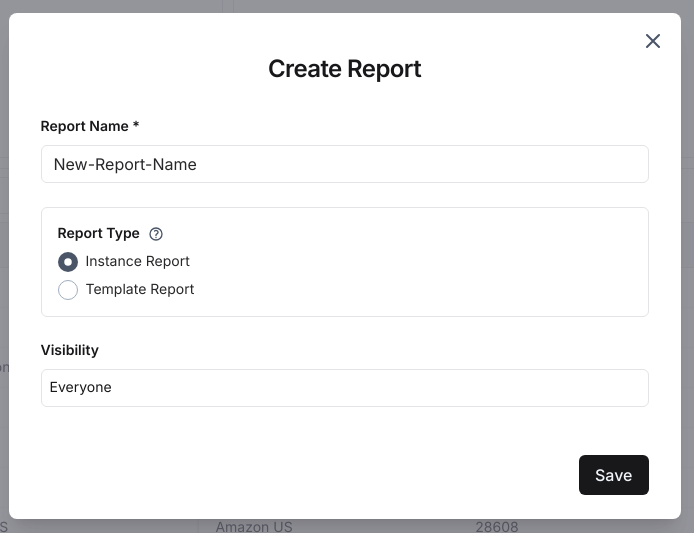Modify a Report
You can edit or delete reports if you're an 'admin'. Editing or deleting reports is straight forward.
Go to Report
Head over to the report you'd like to edit.
Click 'Edit'
Click on the 'Edit' button on the top right of the report.
Note - You'll only see this button if you're an 'admin'.
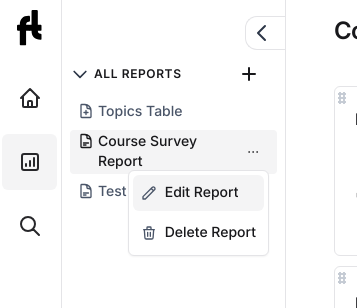
Change Layout/Size
Once in the edit mode, an 'admin' can edit the following -
- Layout: move widgets around by dragging and dropping widgets
- Size: change the height/width of the widgets by dragging the unit from the bottom-end
Take a look at the video below.
Rename Report
An 'admin' can rename the report. To rename a report, follow the steps below.
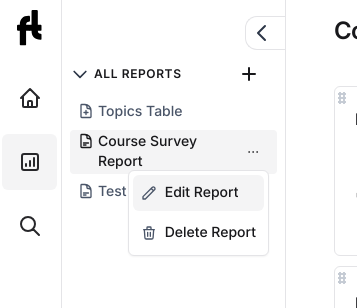
Clicking on 'Edit Report' will open a modal where you can change the name of the report.
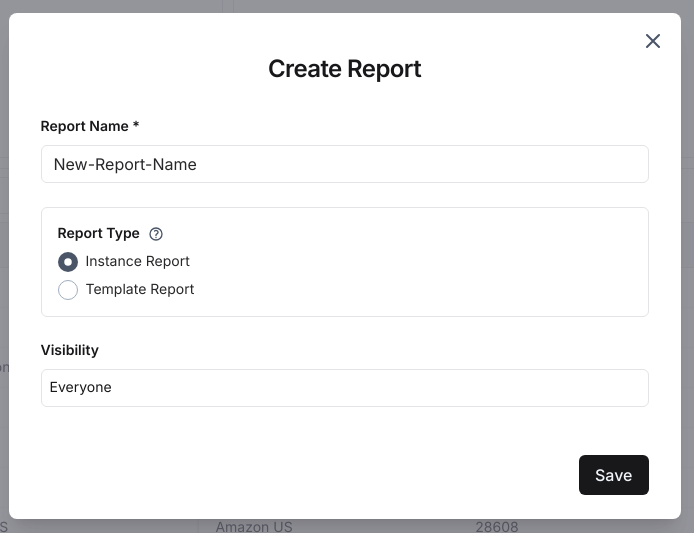
Delete Report
An 'admin' can delete a report, as long as the report is not is not a system templates.
Click on "Delete Report"
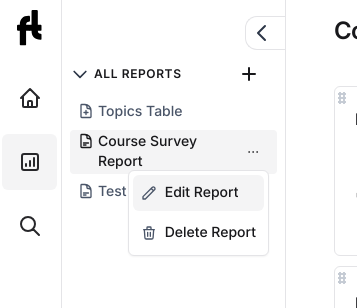
Clicking on 'Delete Report' will open a confirmation modal. If you confirm the deletion, the report will be permanently deleted and cannot be recovered.
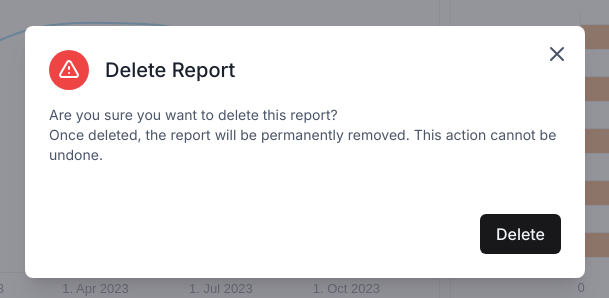
Remove Widgets
An 'admin' can remove widgets from the report in the 'edit' mode.
To remove a widget, click on the menu in the widget and select 'Remove Widget'.
This will remove the widget from the report, but not delete it.
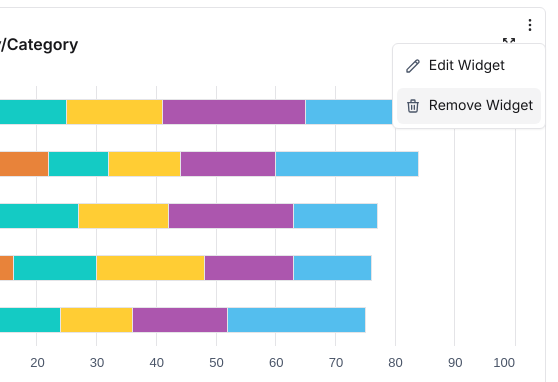
Edit Widget
An 'admin' can edit widgets in the report, in the 'edit' mode.
To edit a widget, click on the menu in the widget and select 'Edit Widget'.
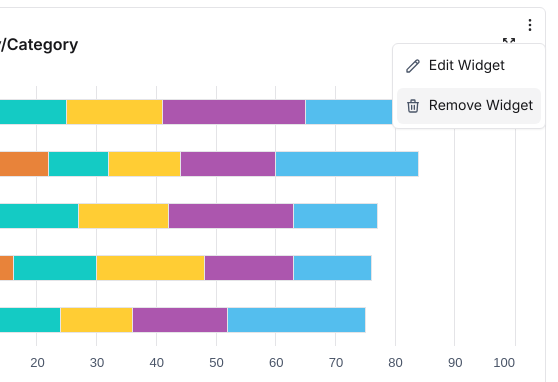
This will redirect you to the widget builder where you can edit the chart type, widget name, source, metrics/dimensions, etc.
Delete Widget
To permanently delete the widget, click on the 'Delete' button in the widget builder.
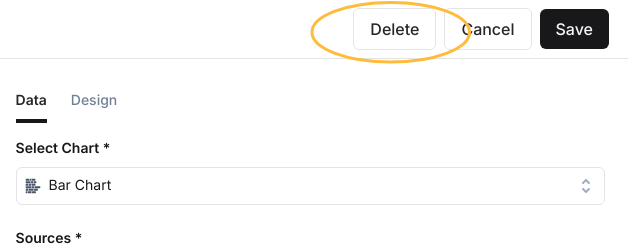
Clicking on this button will popup the confirmation modal. Once you confirm, the widget will be permanently deleted and cannot be recovered.
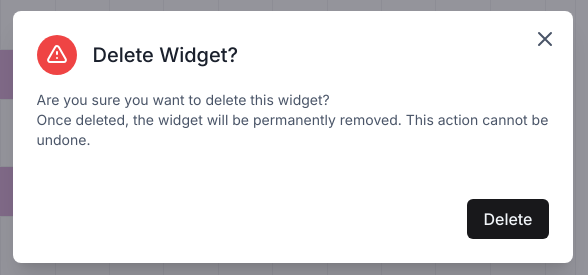
Change Report Visibility
An 'admin' can edit the report permissions or visibility.
In the reports list on the LHS, click on the 'Edit Report' button.
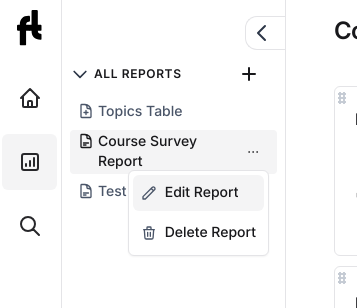
This will open the report modal. You can edit the visibility here and share the report with specific teams or everyone.