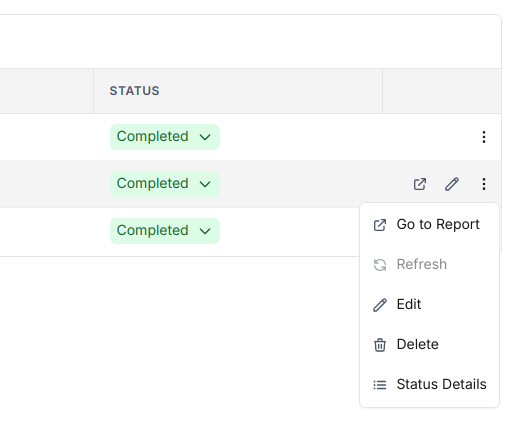eCommerce
eCommerce Channels are various marketplaces or retailers like Amazon, BestBuy, Walmart etc. Here's the list of supported ecommerce channels.
"Sources" are streams of data from individual channels that you may want to analyze independently. For e.g an individual product is a source, so is a cluster of products, or a brand.
Add a "Product" Source
To add a new product -
1. Go to Manage > Channels
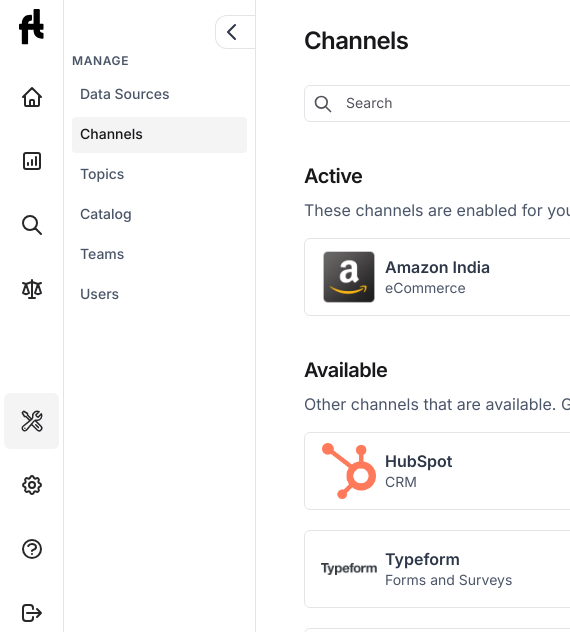
2. Select the channel
Click on the specific channel from the list of enabled channels.
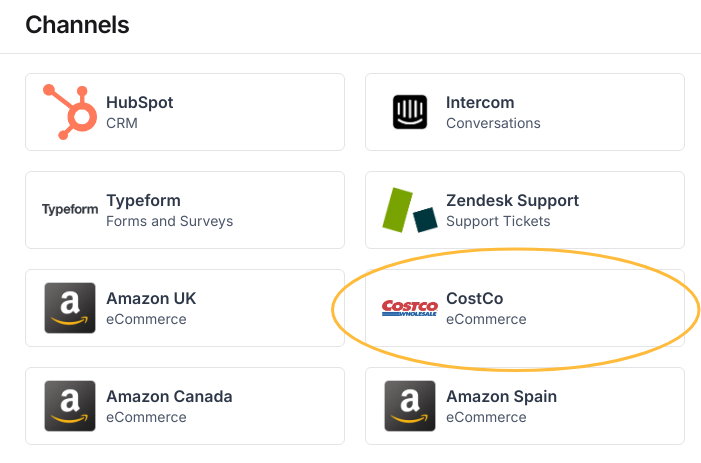
3. Select "Product URL" tab
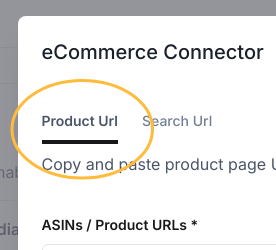
4. Add product URLs
- Go to the retailer's site, search for the product, and copy the url of the product page from the browser.
- Paste the copied URL into the textbox.
- To add multiple product URLs together, make sure each URL is in a new line in the textbox.
- Create Brand Groups: Select this if you're adding multiple URLs and would like the platform to also combine products of the same brand and create "Brand" groups.
- Crawl Variants: Select this if you'd like the platform to automatically crawl all variants associated with the product.
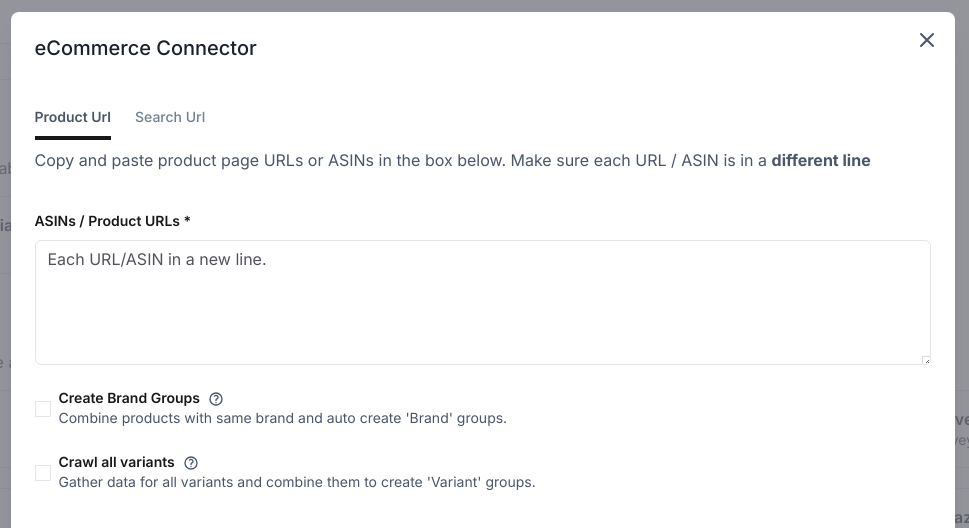
5. Click "Create"
6. Track Progress
Once the above steps are completed, a data source will be created to crawl the new product URLs and process the data.
Add a "Category" Source
To add a new category or collection of products -
1. Go to Manage > Channels
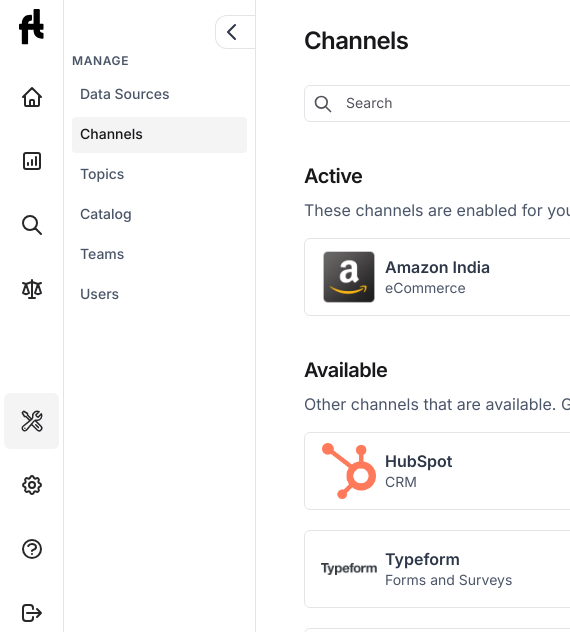
2. Select the channel
Click on the specific channel from the list of enabled channels.
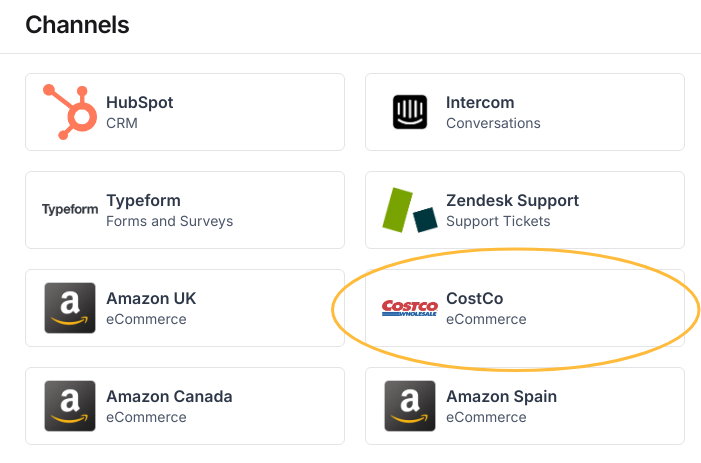
3. Select "Search URL" tab
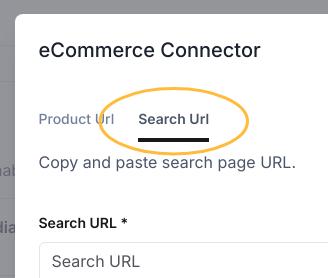
4. Add search URL
- Go to the retailer's site, search for the category (e.g "hair conditioners", "gaming keyboards", etc) and copy the url from the browser.
- Tip: ensure that the pincode selected is for the country you're researching.
- Paste the copied URL into the textbox.
- Create Brand Groups: Select this if you would like the platform to automatically combine products of the same brand and create "Brand" groups.
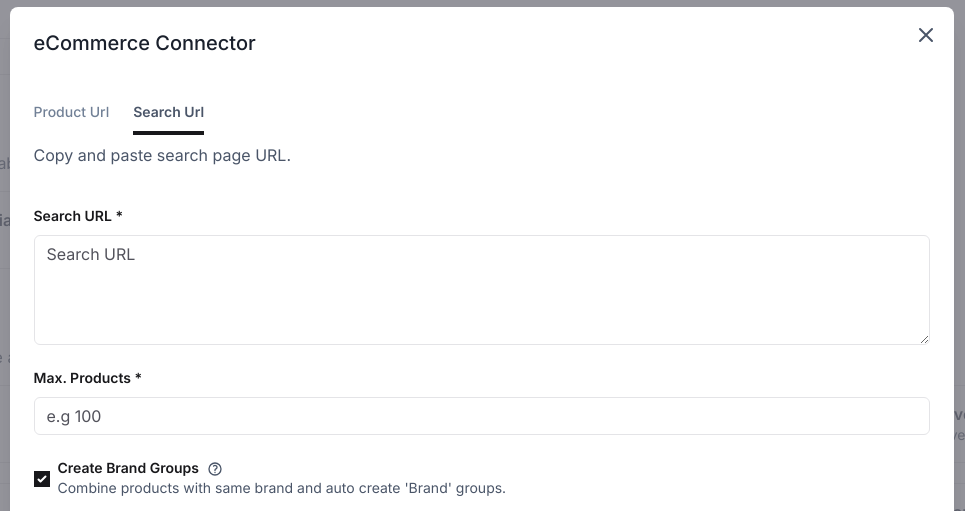
- Enter the Max Products e.g 200
- For a medium sized category, 200-300 products are usually sufficient.
- For a large category, enter a number upwards of 500
5. Click "Create"
6. Track Progress
Once the above steps are completed, a data source will be created to crawl the new product URLs and process the data.
Combine Sources
Follow the steps below to create new sources that are combinations of existing sources.
1. Manage > Data Sources
Click on ⚙ Manage from the left navigation bar and then click on "Data Sources" in the submenu.
2. New Data Source
Click on the "New Data Source" button on the top right of the page.
3. Fill out details
Give the new source a name, and add items from "existing sources". Click finish to create the new source.
Edit Source
Follow the steps below to edit existing sources.
1. Manage > Data Sources
Click on ⚙ Manage from the left navigation bar and then click on "Data Sources" in the submenu.
2. Search for the Source
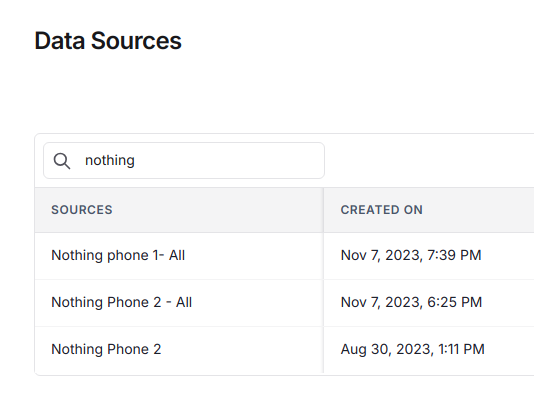
3. Open Menu & Click "Edit Source"
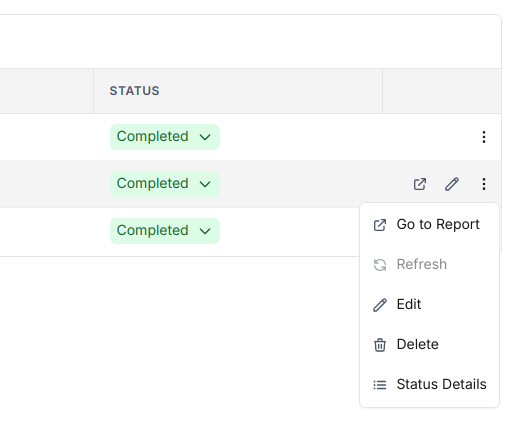
4. Edit Details
- You can change the name of the data source in the "Name" field.
- To add a new source, click the "+ Add New Items" button and select existing sources from the RHS panel.
- To remove a source, click the "X" button next to the source you want to remove.
- After making the necessary changes, click the "Finish" button to save the updates to your data source.
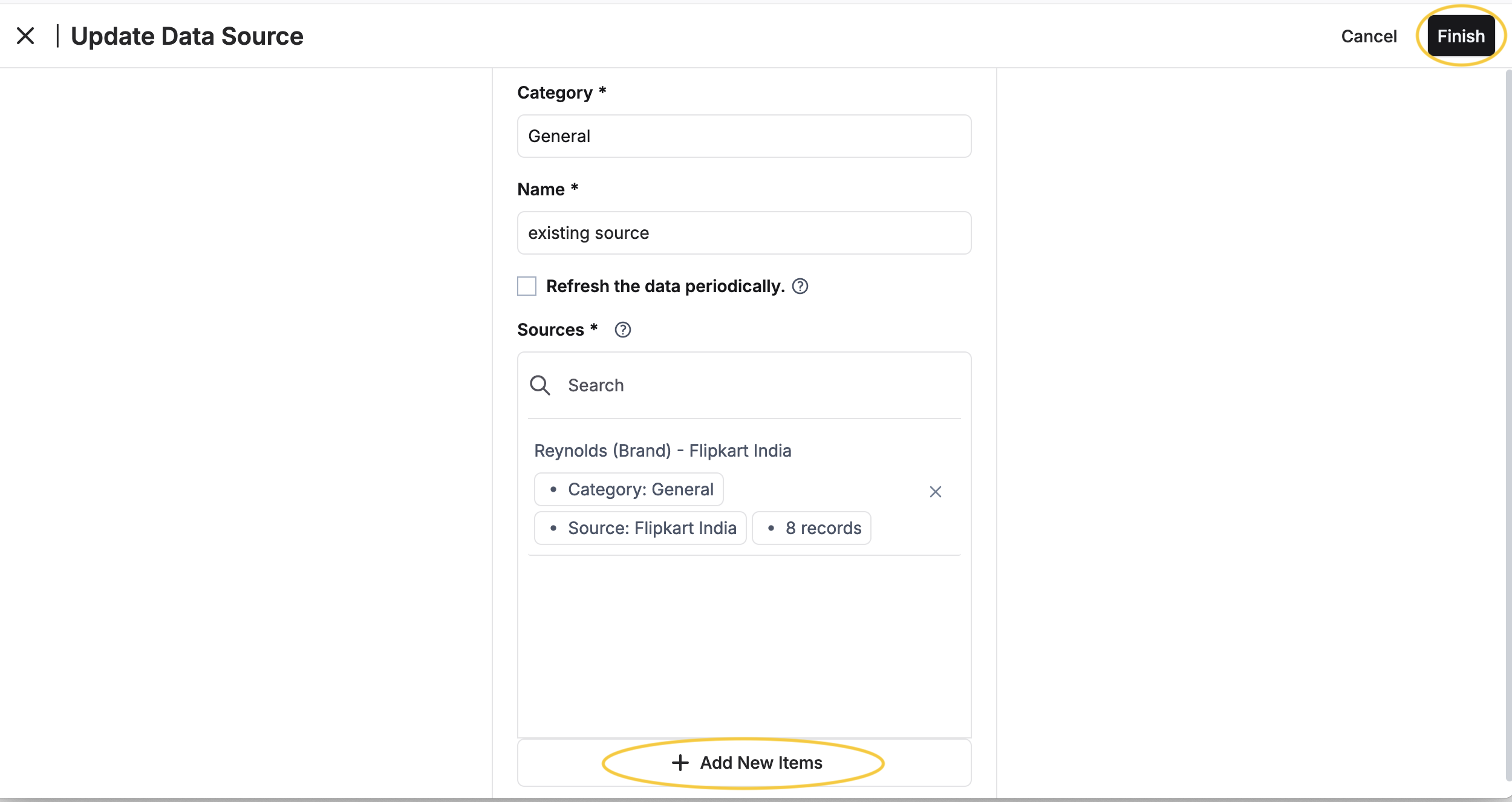
Delete Source
Follow the steps below to delete sources.
1. Manage > Data Sources
Click on ⚙ Manage from the left navigation bar and then click on "Data Sources" in the submenu.
2. Search for the Source
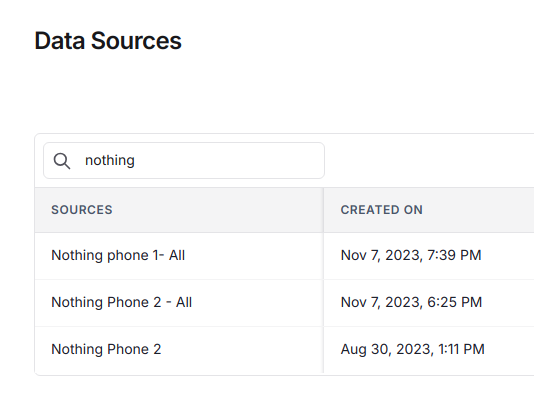
3. Open Menu & Delete